First commit
| Yesterday | Today |
|---|---|
|
|
Vocabulary
-
git - a version control system. Stores history of files.
-
repository - What git manages. A collection of files with their history.
-
Github - a web site that hosts git repositories
-
Codespace - a virtual computer that has access to your git repository
-
commit - v. to add to the history in your repository; n. a particular change in the history of your repository
Open your Github repository page
Easiest way, from any page on the class website, click the Github icon ( ) in the toolbar.
) in the toolbar.
Reopen your Codespace
Click the big green Code button and then click the name of your codespace.
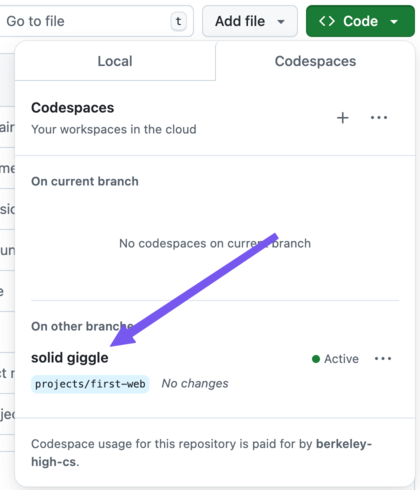
Re-run the project
Now right click on the file run in the projects/first-web folder and choose “Open in Integrated Terminal”. In the new terminal type:
./run
Open preview
At the bottom right of the screen, this dialog should pop up like yesterday:
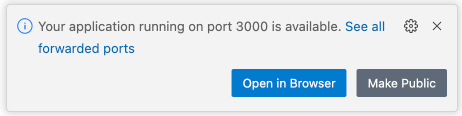
Choose “Open in browser”.
Edit index.html
Now navigate to first-web/public/index.html in the file explorer and click on it to open it in an editor.
If you haven’t already, make a change so your page says something other than “Hello, world!”.
Commit a change to git
Click the version control icon in the sidebar to open the version control view.
![]()
Step 1.
Click the + next to index.html to say you want to add those changes.
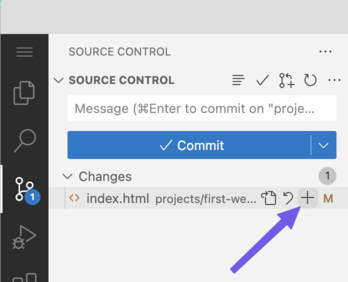
Step 2
Type a brief message about the change in the message box.
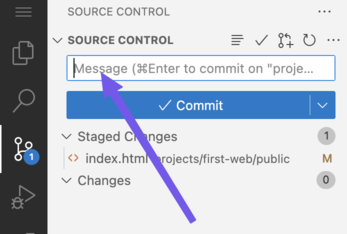
Step 3
Click the down arrow next to the commit button.
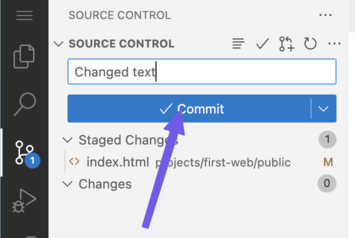
Step 4
Click the “Publish branch” button.
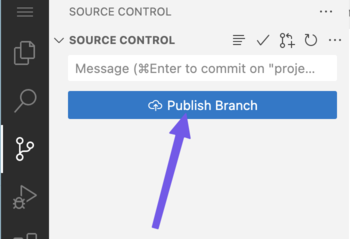
Step 5
Go back to your Github repository.
I’ll demonstrate how to navigate there live.